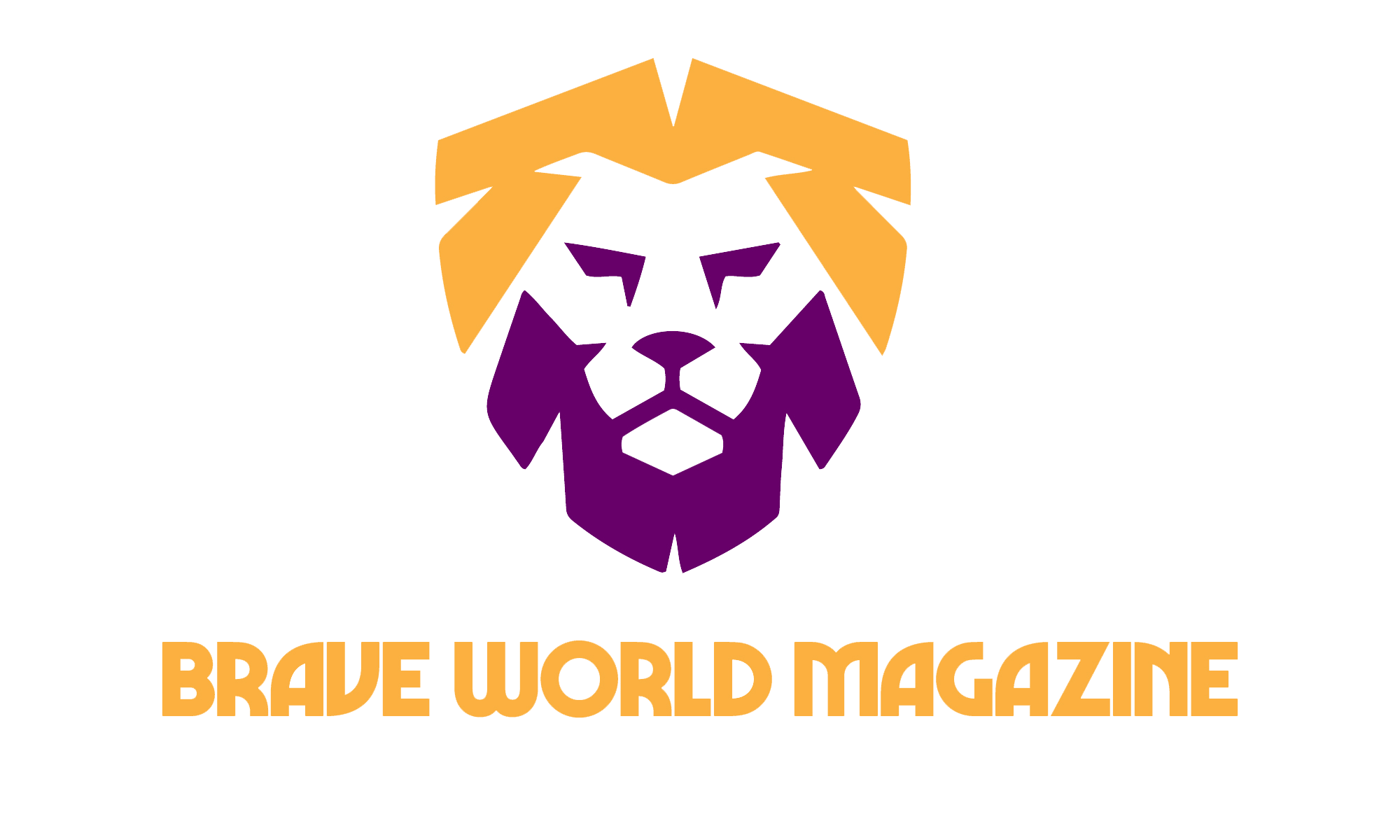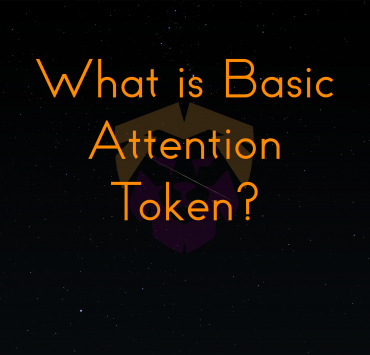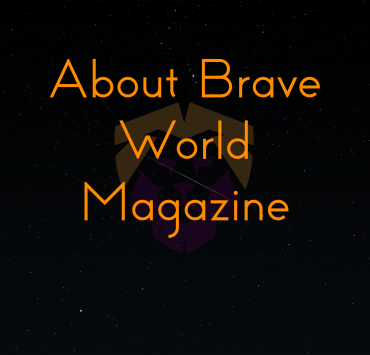How to Verify Your Site for Brave Rewards
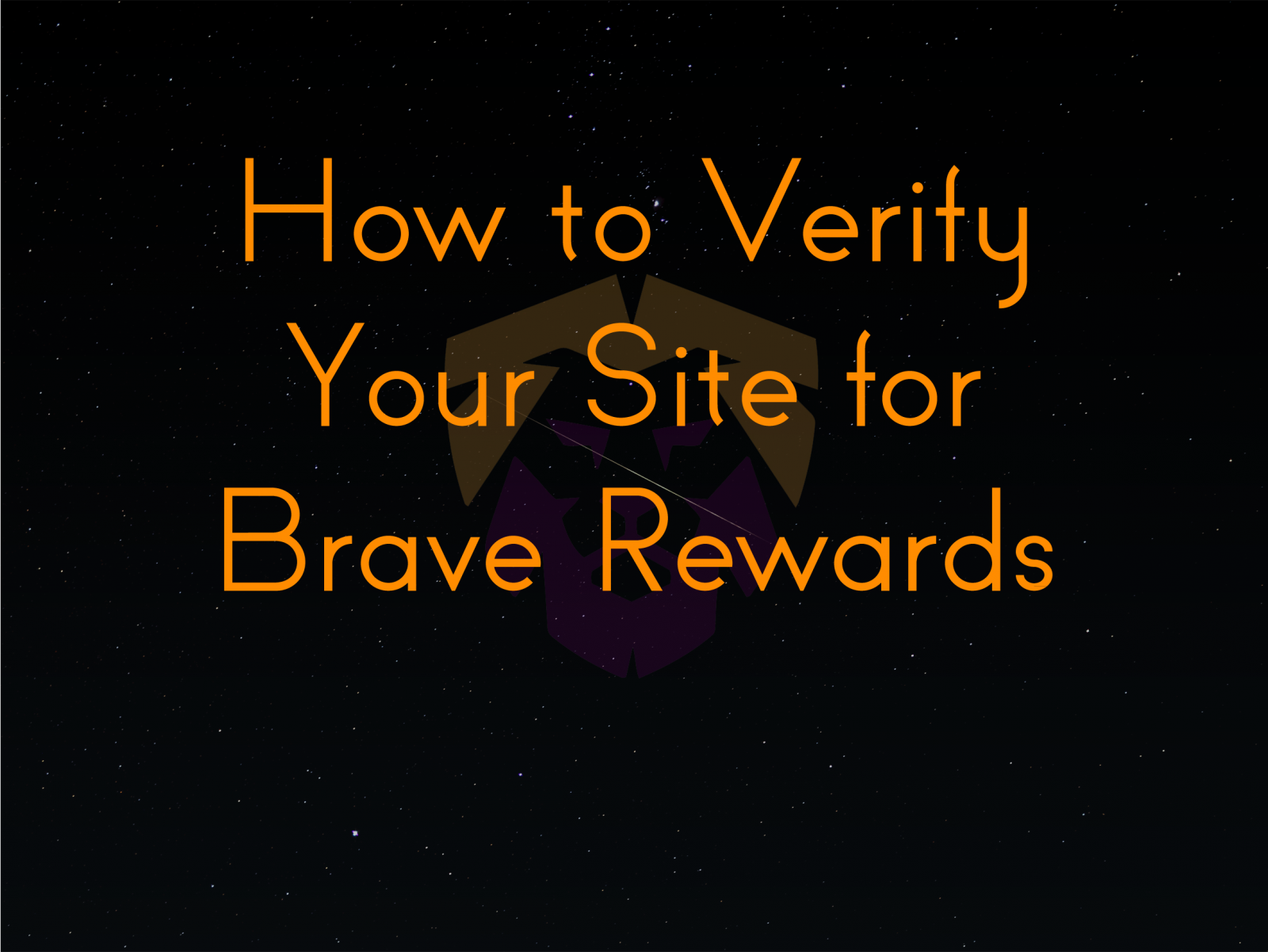
So you’ve seen everything you’ve needed to see and now you want to get your account ready to accept BAT from the public, but you don’t know what you need? Well, you’ve come to the right place! This article will help you get started with registering with Brave so you can start getting that sweet crypto.
Step 1 – Sign Up
Head to Brave Rewards Creators’ Sign Up Page and fill out the information there. Brave will send you an email with the steps you need to take next.
Step 2 – Log In
Once you have that, you will need to log in to your account. Once you put in your email, a login email will be on the way.
Step 3 – Add Channels
Click on the Add Channel button at the top to activate this menu.
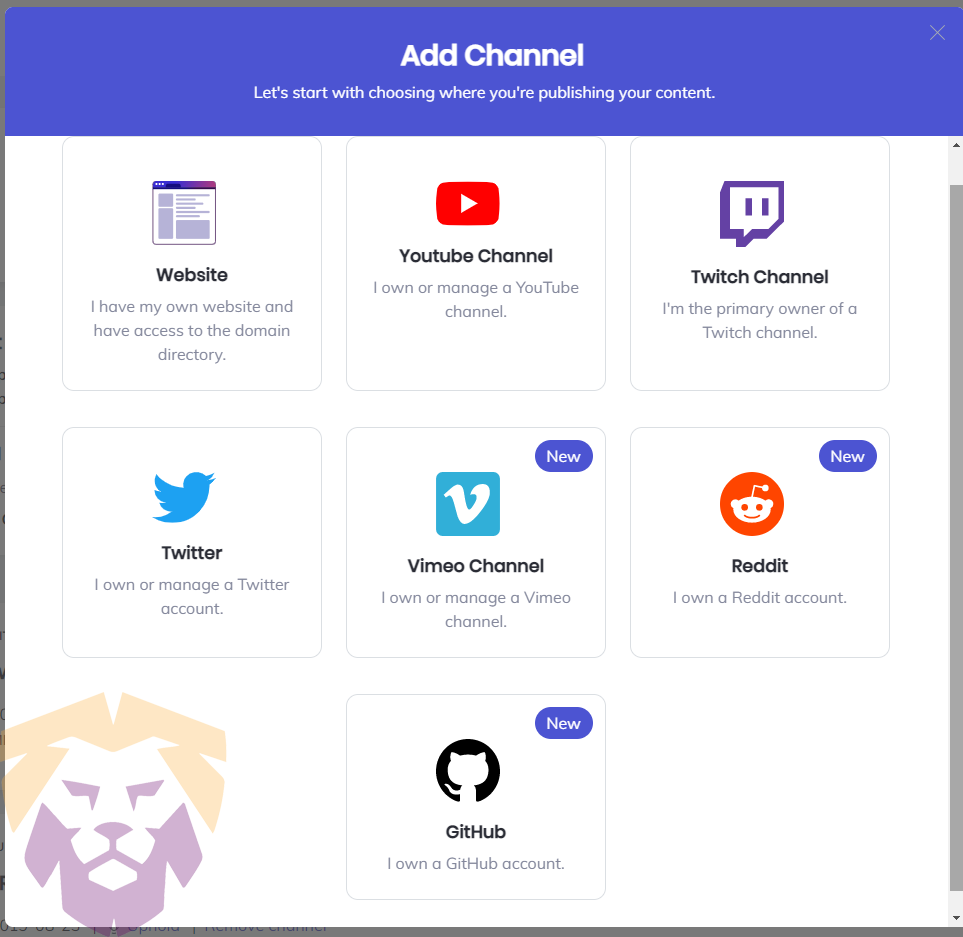
3A. Add a website
- Select Website and type in your domain name.
- When it asks for the Verification Method, you can choose to Place a Trusted File into your domain (the recommended, easiest method and the method we will be using) or you can Edit DNS records. Select “I’ll use a trusted file“.
- You will need to have FTP access to your webroot folder of your site (where your index.php or index.html file is, most likely). Navigate to that area and create the following folder if it does not already exist: .well-known
- Download the verification file by using the Download link and upload brave-rewards-verification.txt to the folder you created.
- Make sure the file is in the correct folder and click Verify. The process process may take a while. If longer than a few hours, double-check to make sure everything is in the correct place. You’ll know the process is complete when going to your website shows a blue checkmark on the Brave Rewards symbol (the triangle).
- Finally, you have the option to allow Brave to serve ads on your website. Learn more in the Additional Reading section of this article.
3B. Add YouTube
- Select YouTube. You will be directed to a Google auth page where you may need to sign in because Brave Publishers will need access to view your YouTube account. Select Allow if you want to proceed.
- That’s it.
3C. Add Twitch
- Select Twitch. You will be directed to a Twitch auth page where you may need to sign in because Brave Publishers will need to obtain your email address. Select Authorize if you wish to proceed.
- That’s it.
3D. Add Twitter
- Select Twitter. You will be directed to a Twitter auth page where you may need to sign in because Brave Publishers will need to access account information. Select Authorize app if you wish to proceed.
- That’s it.
3E. Add Reddit
- Select Reddit. You will be directed to a Reddit auth page where you may need to sign in because Brave Publishers will need to access account information. Select Allow if you wish to proceed.
- That’s it.
3F. Add Vimeo
- Select Vimeo. You will be directed to a Vimeo auth page where you may need to sign in because Brave Publishers will need to access account information. Select Allow if you wish to proceed.
- That’s it.
3G. Add Github
- Select Github. You will be directed to a Github auth page where you may need to sign in because Brave Publishers will need to access account information. Select Authorize Brave-Rewards if you wish to proceed.
- That’s it.
Step 4 (Optional) – Add/Modify Your Tipping Banner
Brave Rewards allows you to modify how the Tipping Banner looks when someone with Brave browser visits one of the previously-created channels you have made. You have the ability to add different banners for each one of your channels OR you may use one banner to rule them all.
This is pretty straight-forward. You can click on the main banner area to add a banner. You can click on the circle to add an avatar-type image. You can give the visitors a nice little message that let’s them know how you feel that they’re close to tipping you. Or give them a dirty message. Who cares, right? Heh. You may also add YouTube, Twitter, and Twitch links on your Tipping Banner, as well.
Finally, you may set tip amount options. Brave does not allow Creators to manually set the values here currently. However, you may choose one of four options. Choose what you think is best for yourself.
Additional Reading
- Allow Brave to serve ads on your website – A detailed synopsis of what this entails